RealPlayer has been labeled Badware and they’ve advised that you uninstall RealPlayer. However, understand that uninstall is not enough to remove their software. This media player will reside in your computer even after uninstalling. I’ll describe below how to completely remove RealPlayer from your computer and provide some great free alternatives to it.
Uninstall RealPlayer via Add/Remove Programs:
- Make sure RealPlayer is closed. You can check this by pressing CTRL+ALT+DEL and looking in the task manager under Processes for “real.exe” “realsched.exe.”
- Click the Windows Start button, point to (All) Programs > Real > RealPlayer > Uninstall RealPlayer.
- The Uninstallation of RealPlayer dialog appears, showing check box choices of components that are available for uninstall. Check all the checkboxes and click Uninstall.
- Uninstall all the components.
Delete the RealPlayer Folders:
To delete the folders for RealPlayer located at:
C:\Program Files\Real\RealPlayer\*.*
C:\Program Files\Common Files\Real\*.*
C:\Documents and Settings\[WindowsUsername]\Application Data\Real\*.*
- Go to My Computer.
- Go to C:\ or Local Disk (C:\).
- Go to the Program Files folder.
- Go to the Real folder.
- Delete the RealPlayer folders: C:\Program Files\Real\RealPlayer
- Go back to the Program Files folder.
- Go to the Common Files folder.
- Delete the Real folder: c:\Program Files\Common Files\Real\
- Go back twice to the C:\ drive and open the Documents and Settings folder.
- Go to your Windows username (e.g. Owner”) folder.
- Go to the Application Data folder.
- Delete the Real folder.
Delete the RealPlayer Registry Keys/Entries:
To delete the settings and configuration files for RealPlayer within the Windows Registry:
HKEY_CURRENT_USER\Software\RealNetworks\. Warning: This is for advanced users.
- Click Start > Run and type in regedit and press Enter.
- Locate on the left side the hive (folder) named HKEY_CURRENT_USER, double-click it.
- Scroll down and locate the Software hive, double-click it.
- Locate the RealNetworks hive, select it (highlight it) and press the Delete key on your keyboard.
- Close Regedit and restart your computer.
Now, RealPlayer should be completely removed from your computer. There are several free alternatives that you may be interested in. ITunes, Winamp or VLCPlayer respect your decision not to startup automatically and they don’t bombard you with unnecessary product “updates.” Additionally, they’re totally free, and their uninstallers really uninstall the program.
I would also suggest reading my article on four simple things you can do to prevent spyware/malware/adware from getting on your computer since you will probably want to run a scan anyhow.